Using the Office Express Home Page to it's Fullest
The Office Express Home Page was designed to look "uncluttered" but at the same time have enormous power. After you have scheduled and routed your customers, just about all your daily chores can be done from the Home page.
Completing Jobs
Office Express, on startup, automatically "pulls" the jobs that were scheduled to be done each day and displays them on the Home page, This now reduces the time it takes to complete work down to seconds. You can find your daily maintenances in the Express Complete Jobs Features on the right side of the Home Page.
If you had any other jobs scheduled for that day they will be listed below the Day of Week area. You can post them with a single click of the mouse.
Entering a Few Payments Quickly
Need to enter a few of customer payments? The Express Customer Updates area allows you to do it quickly right from the home page.
The image below shows the customer list displayed. To the right of the customer list are five buttons you can use to quickly insert new items. To enter a payment for a customer simply click the Transaction button and insert the payment.
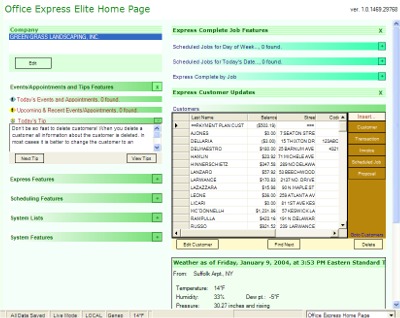
Let's see... you just completed the jobs for the day in say 5 seconds, added a couple of payments in a minute or two and your done! You can't beat that!
Entering Many Payments for Many Customers Quickly
Use Express Transactions! This feature was designed specifically for this situation. Instead of going to the Customer Page and "jumping" around customer-to-customer, Express Transactions allows you to enter all payments and other transactions into a single screen at once.
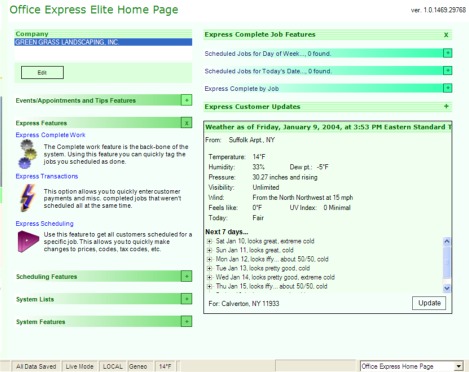
The Express Transactions feature is located in the Express Features area of the Home page as shown above.
As you explore Office Express' Home Page you see that almost everything you need to do to run your business is available to you from the Home Page!
Home | Table of Contents | Main Menu | About the Home Page |