Office Express' Main Menu

The image above displays the options in the Office Express Main Menu. This page will explain the options available to you in each menu.
FILE
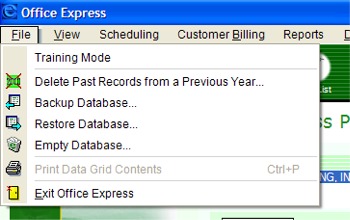
Training Mode - When this option is selected, Office Express does not make any changes you make to the database permanent. You can use the software as you normally would, add customers, payments, complete jobs and so on but the actual changes are not posted to the underlying database. This feature is ideal when training a new user. They can familiarize themselves with the software without changing the data in the database.
Delete Past Records from a Previous Year - You won't need to use this option for a few years, but in the future this allows you to "purge" the system of records no longer needed. For example, in the year 2010, you could use this option to remove the data from 2004. With the database "trimmed" of old records, the database will be smaller and faster.
Backup Database... - If you have setup the automatic backups you should hardly ever need to use this option. Simply, this option will copy the database to a location of your choosing. NOTE: The automated backup feature backs up the database automatically each time you exit Office Express. See the System Settings page and the Backup and Restore page for more information.
Restore Database... - This option will restore the database from a previous backup. You should only need to use this option if a problem was encountered with your database. See the Backup and Restore page for more information.
Empty Database... - This option will delete ALL data in the database including customers, scheduled jobs, completed jobs, invoices and so on. WARNING! Before using this option you should have already backed up your data. This option enables you to start "clean" if you need to. After you begin using Office Express for real you should never need to use this option.
Print Data Grid Contents - (grayed out in the above image) If you are viewing a data grid, for example, your customers, routing page, a query answer or any grid where there are rows and columns, this option will print the contents of the grid.
Exit Office Express - as the name implies, forces Office Express to shut down.
VIEW
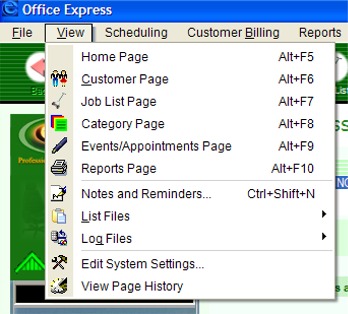
The first six options correlate to the icons on the navigation bar at the top of the Office Express window. These options, Home page, Customer page, Job List page, Category page, Events/Appointments page and Reports page all have an icon on the navigation bar. The navigation bar is shown in the image at the top of this page.
NOTE: Each page has a keyboard short cut so you can jump directly to that page without using the mouse. For example, you can navigate straight to the Home page by pressing Alt+F5.
Notes and Reminders... - Office Express has a "post-it" type feature that everyone is familiar with. When you select this opton you can enter misc. notes and reminders for yourself or other users of the software. Office Express will display these notes each time you start the software.
List Files - Office Express maintains a list of streets, towns/ zips, first names, chemicals and so on. Use the option to view these lists.
Log Files - There are two log files, the System Log and the Error Log. These two files contain status information about the condition of the software. Obviously, the error log will list any errors or inconsistencies the software encounters while the system log tracks all events that occur while the software is being used. These two logs are designed mostly for technical support situations to help pinpoint any problems.
System Settings... - Selecting this option will display a dialog box that allows you to customize Office Express to better suit your needs.
View Page History... - Office Express has been designed to act like a web browser. All features of the program are displayed in pages, just as in a browser. As you move from page to page, you can use the Back and Forward icons to navigate though the pages or you can display the Page History to "jump" to a specific page.
SCHEDULING
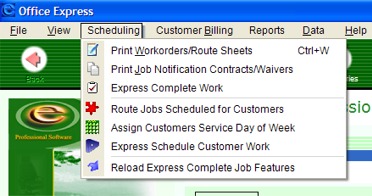
Print Workorders/ Route Sheets - This option is pretty self explanatory. This feature allows you to choose the jobs and customers for whom you will be doing work for, You can then print route sheets with the customers sorted by their routing information.
Print Job Notification Contracts/ Waivers - Some areas of the country require that customers be notified before any work that includes chemicals is started. This feature allows you to print these notifications in advance.
Express Complete Work - You will use this option to define to Office Express what jobs you completed each day.
Route Jobs Scheduled for Customers - This option will allow you to define the routing information for all your customers. This option works in conjunction with the Workorders./Route Sheets option.
Assign Customers Service Day of Week - This feature allows you to quickly assign your weekly maintenance customers their service day of the week. You can do all customers at once with this feature.
Express Scheduled Customer Work - When you first start scheduling work, you go customer-to-customer scheduling jobs one customer at a time. This feature allows you to select a job and schedule all the customers scheduled to receive that job. For example, with this option you can select weekly maintenance and all the customers who receive weekly maintenance will be displayed. You can then make changes to the entire list at once.
Reload Express Complete Job Features - You will very rarely use this feature. When you first start Office Express, any work scheduled for that day will be displayed on the Home page ready for you to post as completed. If you make changes or additions to your customer lists, this option will "reload" the parts of the Home page that contain the lists of work ready to be completed.
CUSTOMER BILLING
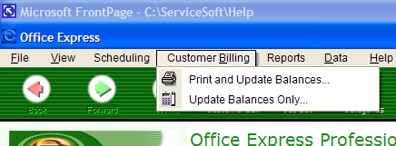
Print and Update Balances - This feature prints the bills you will be sending to your customers. During the billing process, balances are updated and an invoice is printed. You can select all customers or choose only the customers you want to print a bill for.
Update Balances Only - This feature is the same as the Print and Update Balances only no bill is printed. Everything else is identical except that this option will not print anything.
REPORTS
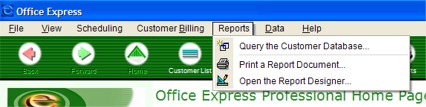
Query the Customer Database... - You use this option to "ask" the database questions. Office Express' Visual Query Pages allow you to quickly enter search information, generate an answer to your query and then quickly produce a report.
Print a Report Document... - When you select this option a dialog box will be displayed listing all of you saved reports. You choose a report and Office Express prints the report to your printer.
Open the Report Designer... - Office Express has a powerful report designer that allows you to quickly create custom reports, invoices, workorders, route sheets and more. You can incorporate graphics such as logos, use different colors and shapes to create truly impressive documents!
DATA
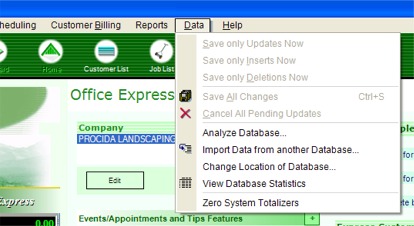
The first five options in this menu are designed for future versions of the software you will not need to use these options in this version.
Analyze Database... - This is like doing a "tune up" on your database. This option will check all your data, look for problems and if any are found will fix them and validates the integrity of your data. You should run this option once a month or so.
Import Data from another Database... - If you were using another industry piece of software before you purchased Office Express, this option will bring your data from the other program into Office Express.
Change Location of Database... - Use this option if your database is located on a network and multiple users want to access the same data. This allows all users to be pointing to the same database.
View Database Statistics... - The information generated by this report probably will have no meaning to you but in a technical support situation, the techy might need information from this report.
Zero System Totals... - Office Express maintains weekly, monthly, yearly and grand totals for many items. This option allows you to reset the totals to zero.
HELP
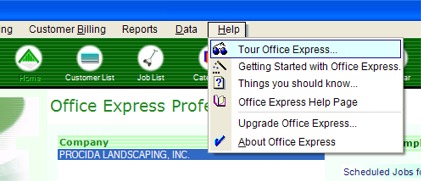
Tour Office Express... - Takes you through the Office Express tour. NOTE: If you are new to Office Express it is recommended you take the tour!
Getting Started with Office Express... - Lists the things you will need to know to begin using Office Express. NOTE: If you are new to Office Express it is recommended read this section.
Things You Should Know... - Describes in general, items that can help and/or harm your computer and Office Express. Definitely read this section. The topics discussed in this section are for all users of all levels.
Office Express Help Page - This option will display the main Office Express Help system.
Upgrade Office Express... - If in the future you want to upgrade your Office Express package you will do it through this option.
About Office Express - Displays a dialog box that displays version number, license information and legal mumbo-jumbo.
Home | Using Office Express the First Time | Table of Contents |