Changing System Settings
Office Express allows you to customize various parts of how the software operates. This section will explain the features. To view the System Settings dialog box:
1. click the View option at the top of the Office Express window.
2. click Edit System Settings
The System Settings dialog box appears as shown below:
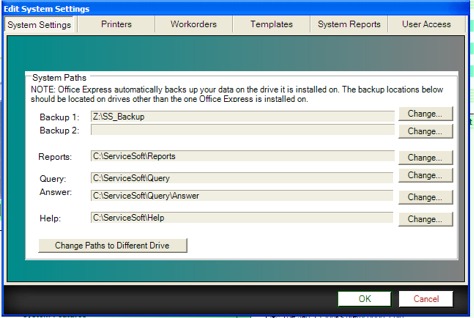
There are six buttons at the top of the dialog box. Clicking on each of these buttons offers different settings that you can change. Next we'll discuss the settings available for each button.
The System Settings Button
When the System Settings button is depressed the dialog box will show the various system data paths that you can modify.
IMPORTANT NOTE: YOU SHOULD NOT HAVE TO CHANGE THE REPORTS, QUERY, ANSWER OR HELP PATHS. THESE ARE PROVIDED FOR SPECIAL CASES WHERE THE LOCATIONS OF THESE PATHS ARE NOT THE STANDARD INSTALL PATHS. YOU HAVE BEEN WARNED!
The Backup Paths
The Backup 1 and Backup 2 paths allow you to define two paths where you want Office Express to backup your data. You should backup onto a device that Office Express is not installed on.
Good ideas are:
- a memory stick (jump drive) that attaches to a USB port
- a drive located on another computer connect through a network,
- a second hard drive located in the machine or an external hard drive
- a CD that has been formatted to act like a disk drive (you'll need special software for this feature)
NOTE: Office Express automatically backs up your data twice each time you exit the software. On backup is renamed to the day of the week that you are using the program. For example Monday.mdb. By doing this, if you notice something wrong with the database you can revert back to data upto seven days prior, For example, if you noticed a problem on Thursday, you can restore back to Monday's data by copying the Monday.mdb file to ServiceSoft.mdb.
The location of the database is \Program Files\Office Express\Database:
The location of the backup is: \Program Files\Office Express\Database\Backup
The Printers Button
If you have more than one printer installed, you can tell Office Express which printer you want to be used for what. For example, you could have your bills printed to your more expensive printer while workorders are printed to a cheap workhorse printer.
The Workorders Button
Simply, this is a 10 line block of text that prints on workorders. You can use this area to put important phone #'s, license #'s and so on.
The Templates Button
These options allow you to change how your invoices, proposals, workorders and/or route sheets are printed. Office Express comes with many already defined templates for you to choose from. You can select one of the stock formats or you can create your own with the Report Designer.
System Reports
This is for the very advanced user who knows the report designer in depth. For almost all users, you should never need to change these settings!
User Access
Allows you to define users and passwords. When password protection is enabled you will need to enter a password to login to the system. An entire page is dedicated to this topic: Enabling Password Protection
Home | Using Office Express the First Time | Table of Contents | Main Menu | User Access Protection |