About Customer Categories
Office Express requires that each customer be assigned to
a Customer Category.
To view your list of categories, click on the Categories
icon in the Office Express Navigation Bar. The image shown below should now be
displayed.
You can view the customers assigned to each category by
clicking on the [+] next to each category name.
In most
cases you shouldn’t really need to modify this list too much in the beginning.
As you become more familiar with Office Express you might want to further
customize the list of categories.
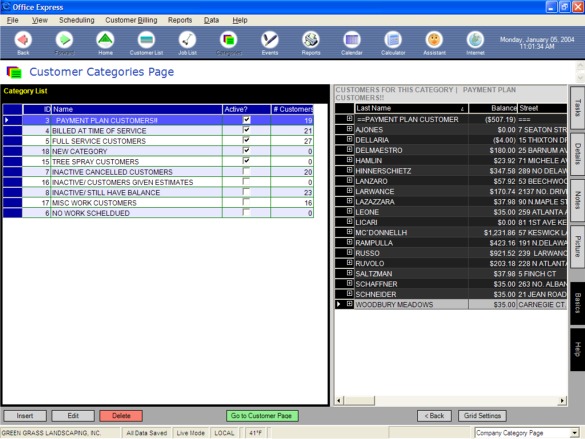
The image above shows the customer category two panel screen. The categories are on the left while the customers who are assigned to the highlighted category are displayed on the right. As move move from category to category in the left panel, the list of customers in the right panel will change.
There are two types of Categories in Office Express:
· Active
Customers
· Inactive
Customers
Obviously you will assign all your current customers to an
active category while all cancellation customers or undecided customers will be
assigned to an inactive category.
Customers who are inactive do not appear on any route
sheets, workorders, notices or completed work lists. By making a customer
inactive instead of deleting the customer allows you to keep all the customers
records on file for future reference.
Another good use of inactive customers is for customers
you give an estimate to. You can store the customer and all job prices and
assign the customer to an “Inactive Estimate” category while the customer
decides to have the work done. If the customer chooses to have you do the work,
you simply change the customer’s category to an active category.
Office
Express allows you to print route sheets, invoices and other features by
category which in many cases will simplify what it is you are doing.
Home | Table of Contents | Office Express Basics | About Job Codes