Office Express Basics
The page describes all the options in the Office Express menu system
This is the main screen you will see when you first start Office Express. Office Express’ Home page gives you access to all of Office Express’ features.
The Home Page Express Features
This is the main screen you will see when you first start Office Express. Office Express’ Home page gives you access to all of Office Express’ features.
This section gives you a general walk through of how Office Express works and discusses concepts you should understand to begin to use Office Express.
Using Office Express for the First Time
This section discusses various settings and overhead
information you will define before jumping into inserting your customers.
You will need to define your list of services to Office
Express. You will be shown how to do this in this section.
Every customer you add must be assigned to a category.
This section describes categories and their importance.
All items
that effect a customers balance are assigned a code. This section describes the
different codes use by the system.
This section will guide you through the steps necessary to
insert customer data.
Using the Office Express Assistants
The Office Express Assistants make using the software easier and faster.
Viewing your Customers from the Customers Page
The Customer Page allows you to do many things with your
customer data. This section describes the features available to you.
Creating Customer Templates to Speed Things Up
Customer Templates remove the repetative typing when insert
customers and scheduling jobs.
Scheduling Work for your Customers
Scheduling work is the back bone of the system. This
section will show you how to set up each job scheduled for your customers.
Using the Express Scheduling Feature
The Express Scheduling Feature
allows you to schedule customers by job. The previous section Scheduling Customer Work scheduled
jobs by customer.
This page shows you how to define contracts for your customers.
Shortcuts to Help You Schedule Jobs
Scheduling customer jobs is the most time consuming feature in the beginning. This page shows you shortcuts that will help speed up the process.
Customers that need to be Called in Advance
This page shows you how to schedule customers who you are required to call in advance.
Marking Jobs as Completed after they have been Scheduled
Completing your scheduled work is the link that will allow
you to automate you customer invoicing. This section will show you how to
“tag” scheduled jobs as completed.
Entering Customer Payments and Entering Completed Jobs that were not Scheduled
This section shows you how to enter customer payments and
how to enter work you completed that you did not schedule.
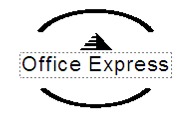
Home | Table of Contents | Main Menu |