Scheduling Jobs for Your Customers
Though you do not have to schedule jobs for customers to use Office Express, it is highly recommended that you do.

NOTE: If you have customers who pay flat monthly payments or are contracted read the topic about Defining Contracts first.
Scheduling customer jobs before hand will save you an
awful lot of time during your busy time when time counts the most.
The rest of this section will show how to scheduled
customer jobs correctly…
Office Express gives you a variety of ways to schedule
your customer jobs. Any situation can be satisfied and any job can be scheduled.
You have two choices on how you can go about scheduling
jobs. Either schedule jobs customer by customer or schedule all the customers
for a job. In the beginning it might be more convenient to schedule jobs one
customer at a time. In this case you can concentrate on a single customers
pricing and so on.
The second case is to choose a job and schedule all the
customers who get that job. This would work fine if you have all the customer
pricing information easily accessible. The advantage of this method is that you
can route the job at the same time.
We will cover the first method first, scheduling jobs by
customer. With this method you must be viewing the Customer Page. Move to the
customer you want to schedule a job for and select the Scheduled Jobs view (or press F7 from the customer view).
To add a scheduled job for the current customer either
press the Insert key or click the Insert button. The Scheduled Job Wizard will be displayed. The next paragraph will guide you
through entering information into the Scheduled Job Wizard.
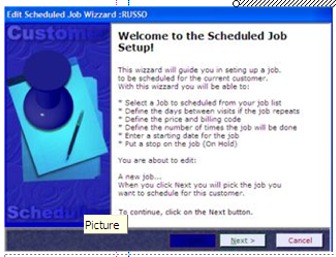
When you select the Insert option from a customer\'s scheduled
view, the Scheduled Job Wizzard will
be displayed as shown to the left. To begin using the wizard you\'ll click the Next button
located at the bottom right corner of the wizard. You will then select the job
you want to schedule from the job list displayed on this page of the wizard
(below).
TIP: To quickly locate a job keep pressing the
first letter of the job until the
job appears.
NOTE: The jobs
in this list come directly from your master job list. You must have populated
the job list with your company's services first.
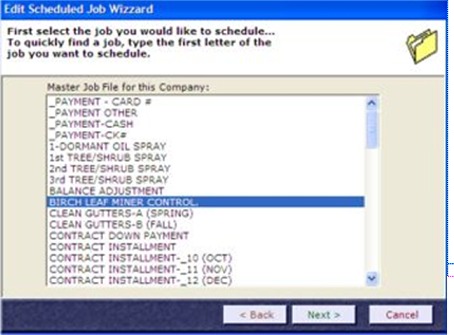
After you have selected a job, click the Next button to
continue to the next page in the wizard.
This page of the wizard needs to know if you plan on doing
this job more than once in a year (below).
A repeating job like a weekly maintenance will require
some rescheduling information.
A job that you do once per year like a spring cleanup will
basically only need pricing information defined. If the job is done more than
once per year you'll put a checkmark in the box.
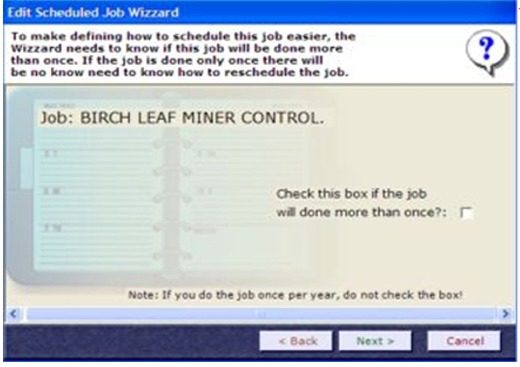
The next
sections will show you the two different wizard pages you will see next
depending on whether you put a check in the “If the job will be done
more than once”
checkbox.
Click here for Scheduling Jobs Part 2
Home | Getting Started | Table of Contents | Office Express Basics | About Job Codes | Scheduling Jobs Part 2 | Scheduling Jobs Part 3 | Defining Contracts | Scheduling Jobs Shortcuts |