About Job Codes
Every
item placed in a customer’s transaction file (ledger) must be assigned a job
code. Whether it be a payment, completed job or comment. Job codes define how
each item is to be interpreted. Job codes are easy to understand and provide
enormous flexibility on how you manipulate your customer balances. There are two
basic kinds of Job codes, codes that change a customer balance and the codes
that don’t.
Codes that don’t change customer balances are considered
“note” codes. There are two kinds of note codes: notes that will print on an
invoice and those that don’t. The notes that don’t print on invoices are
designed to be used for “your eyes only”, an internal note the customer
never sees. The notes that do print on invoices are considered “description”
notes. These notes in most cases describe some kind of work performed. For
example, if you did a Design job, you would assign the Design a chargeable code
and use the note code to put in descriptions of what was included in the design.
Codes that change customer balances fall into three categories: charge codes, payment codes, and a balance adjustment code. There are a variety of charge codes that control how an item will appear on an invoice and there are payment codes for cash, charge, credit card and other.
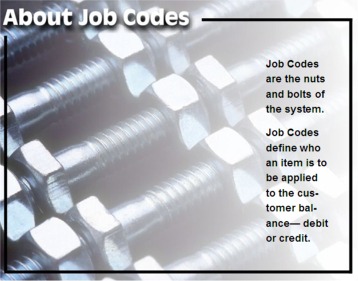
The Charge Codes:
Charge Later Code (Code 0): If you bill at the end
of a billing period, in most cases end of month, use the Charge Later Code. When
you tag jobs assigned to this code, the customer will not be billed for the job
until you use the billing option at the end of your billing period.
Charge Later No Date Code (Code 1): This is
the same as the Charge Later Code but when the customer bill prints the date of
the transaction will not print.
Charge Now Code (Code 2): Use this code for all
jobs that you want to have the customer's balance updated as soon as the job is
completed. This is ideal for company's who leave an invoice at the job site.
Another good use of this code is for jobs you completed that you want to receive
payment immediately.
Charge Now, No Date (Code 3): This code
is the same as the Charge Now Code except when the job prints on a bill the date
does not print.
The Payment Codes:
Cash Payment Code (Code 4): Any payment you receive
that you want entered as cash.
Check Payment Code (Code 5): Any payment
you want entered as a check received.
Charge Payment Code (Code 6): Any payment
you wanted entered as a charge card payment.
Other Payment Code (Code 7): Use this
code for barter situations or for any other purpose where you need to make a
payment towards a customer balance but do not
want to use the other codes.
The Note Codes:
Note Only Code (Code 10): Use this for most of
the notes you want to enter. When printing
on a bill the date, amount, qty and so on do not print.
Dated Note Code (Code 11): Same as Note Only Code
but the date of the note prints on invoices.
Hidden Note Code (Code 12): Any notes that you do
not want to print on customer invoices. These notes are internal to your
business. A good example is to place comments into a customer's transaction
file.
Complete Note Code (Code 13): Simply, this code will print both the job price and completed date.
Other Codes:
Finance Charge Code (Code 9): Allows you
to enter finance or late charges to customer balances.
The Balance Adjustment Code (Code 99): Use this code to change a customer's balance. This code should not be needed very often but it is included if you need it.
USING JOB CODES EFFECTIVELY
Office Express' coding system allows you to meet any situation. The following scenarios can easily be met;
-
Payment plans,
-
monthly billings,
-
bill at the time the job is completed,
-
discounts,
-
paid in advance
Let's take a look at some of these scenarios...
Payment Plans
Because the customer is paying a certain amount each pay period (we'll say months for this example), the actual charges are the amount of each payment. In this situation the customer is not paying for the individual jobs as you complete them. For this example, the customer has five equal payments of $150 per payment. You would schedule jobs for the customer as follows:
JOB
TO
DO
PRICE CODE
PAYMENT
#1
1
$150.00
0 (the charge)
PAYMENT
#2
1
$150.00
0 (the charge)
PAYMENT
#3
1
$150.00
0 (the charge)
PAYMENT
#4
1
$150.00
0 (the charge)
PAYMENT
#5
1
$150.00
0 (the charge)
MAINTENANCE
30
$20.00
11 or 13 (no charge- 13 prints price, 12 does not)
CHEMICAL APPLICATION #1
1
$35.00
11 or 13 (no charge- 13 prints price, 12 does not)
CHEMICAL APPLICATION #2
1
$35.00
11 or 13 (no charge- 13 prints price, 12 does not)
CHEMICAL APPLICATION #3
1
$35.00
11 or 13 (no charge- 13 prints price, 12 does not)
plus all other jobs that are part of the contract...
Now let's say the customer would also like a Spring Cleanup that is not part of the contract, you would add this to the customer's scheduled jobs list it as follows...
JOB
TO
DO
PRICE CODE
SPRING CLEANUP
1
$150.00
0, 1 or 2
Here are your code options for this job:
0 and 1: The customer will be billed for the job at the end of the month. Use code 1 if you don't want the date the job was completed to print on the invoice.
Code 2:You want to bill the customer at the time the job is completed; basically you do not want to wait for the end of the billing period.
Home | Table of Contents | Office Express Basics | Inserting Customers