Scheduling Jobs Shortcuts
Office Express is loaded with features that help speed up your computer time. Being that scheduling jobs is the most time consuming aspect in the beginning, many options have been added to the software that will cut the time it takes to schedule your work considerably.
TIP: Throughout all areas of the program remember to "right click" the mouse to find more options for what is you are doing. As a rule of thumb, when in doubt right-click!
NOTE: Before reading this page you should already have a good understanding of scheduling jobs.
Creating Customers to Copy Scheduled Jobs From
If many of your customers receive the same jobs, create a "placeholder" customer and assign the dummy customer the list of these jobs. You will then copy the jobs from the dummy customer to your actual customers. From there you only need to change the price if necessary.
To illustrate, look at the image below...
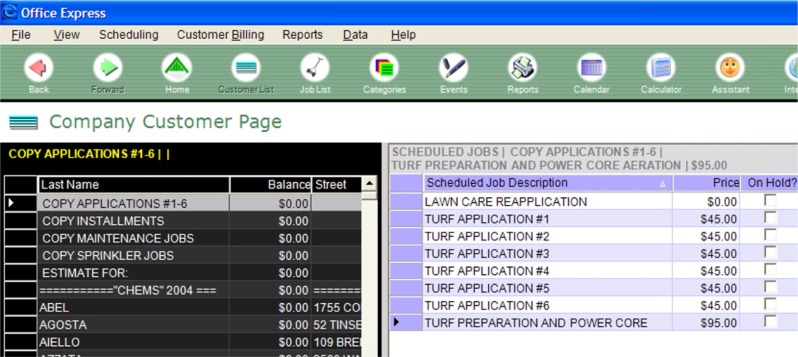
In the above image, notice the names of the first four customers. These customers are the placeholder customers that are "dummies" but have jobs assigned to them.
The first customer COPY APPLICATIONS #1-6 has the jobs scheduled to it on the right. Notice the eight jobs on the right of the screen. Some of these jobs also have prices defined. If many of your customers pay then same price then define the prices too! This way when you copy the job list to a customer, the price will already be there.
You can create as many of the type customers as you need.
NOTE: This is another great time save that you should definitely take the time to learn. You will find that this feature is an incredible time saver.
Copying the Jobs to a Customer
Once you have a couple of "copy from" customers created you can then copy jobs to your actual customers.
1. either enter a new customer or move to the customer you want to copy the
jobs to.
2. click on the Scheduled button in the right panel of the screen. This will
show the scheduled jobs for the customer as shown in the image below...
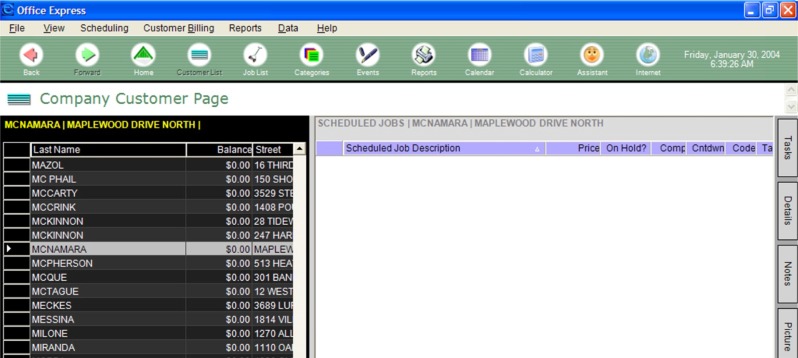
3. click the Right mouse button in the scheduled panel. A menu will be displayed
as the one shown below.
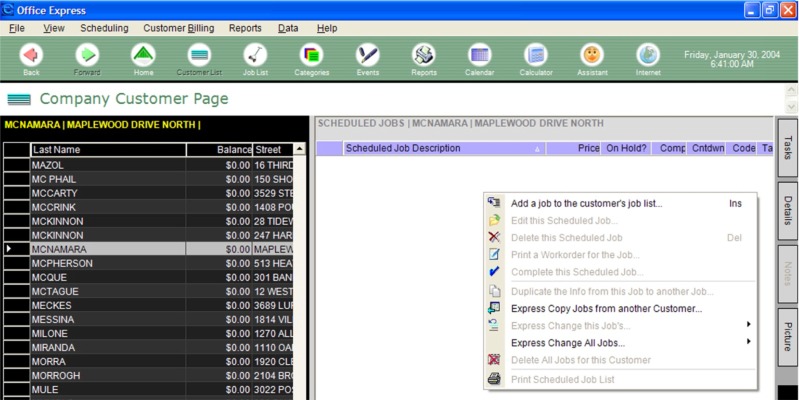
4, select the Express Copy Jobs from another Customer option. A dialog
will be displayed listing all your customers. Choose the customer you want to
copy jobs from.
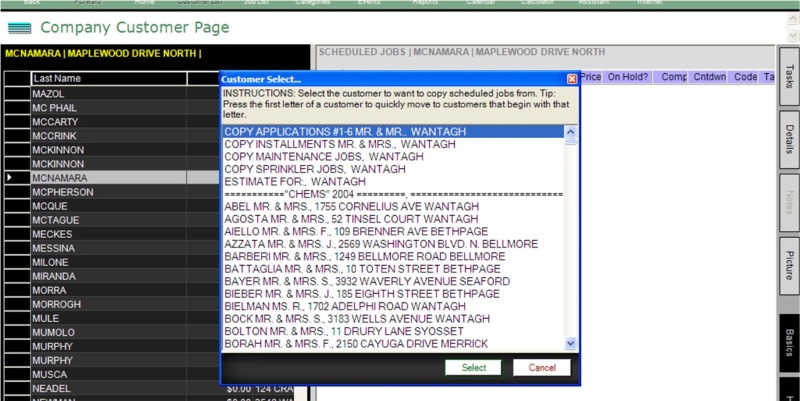
5. after you chose a customer, the jobs from that customer will be copies over. The final screen will look something like the one below...
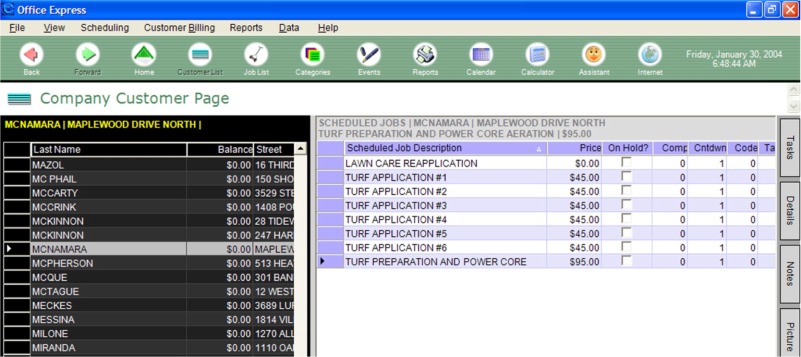
Notice that customer MCNAMMARA now has the same jobs as the COPY APPLICATIONS #1-6 customer described above.
From here you can simply modify the prices if necessary. Do you see the amount of time this can save you?
Bypassing the Scheduled Job Wizard
The intent of the scheduled job wizard is to initially guide you through entering a new job for the first time. The wizard makes sure that all data is entered correctly. Once the job is entered, using the wizard can slow you down if there are only one or two things you want to change.
To quickly change a single piece of information for a job
1. click the right mouse button on the job you want to change
2. a menu will be displayed, select the Express Change this Jobs... option
3. a submenu will be displayed listing the various pieces of data you can
change. select an option and enter the new value.
4. repeat these steps for each job you want to change.
To quickly change a piece of data for all the customer's jobs
The steps are the same as above but instead select the Express Change All Jobs... option. Everything else is the same.
Duplicating information from a job to another job
Simply, this feature duplicates the information from an already existing scheduled job to one that has not been scheduled yet. This allows you to bypass having to use the wizard.
You would use this if most of the data is the same but only the description is different. For example, if a customer has ten contract installments each $100.00 a piece, you would schedule the first installment using the wizard and the "duplicate" the information to the remaining installments.
1. click the right mouse button on the job that is already scheduled.
2. select the Duplicate the info from this job to another job... option
3. a dialog will be displayed listing all the jobs your company offers. Select
the job you want to schedule.
4. the job will be added to the customers scheduled list and the information
will already be there.
Take the time to learn all of the features described above. You can turn one hour of computer time into ten minutes when you completely understand how these features work.
Home | Getting Started | Table of Contents | Office Express Basics | About Job Codes | Scheduling Jobs Part 2 | Scheduling Jobs Part 3 | Defining Contracts |