Using Express Scheduling to Setup Next Dates for Weekly Maintenances
Though Office Express' Express Scheduling feature allows you to many things this page will only concentrate on setting up your weekly maintenances.
NOTE: You will only have to do this once per year, after Office Express prepares all scheduled jobs for the new year. The first time you use Office Express in the new year, Office Express will "reset" system settings and setup your scheduled job countdowns, completed counters and next dates.
For companies in the colder climates, who can't work during the winter, the next date of your weekly maintenance is unpredictable because of the weather.
When you are ready to start doing your weekly maintenances, you will use the Express Scheduling feature.
To use the Express Schedule feature select the Scheduling option
from the Office Express Main menu. Then select Express Schedule Customer Work. You can also access the Express Schedule feature
from the Office Express Home Page as shown in the picture to the left.
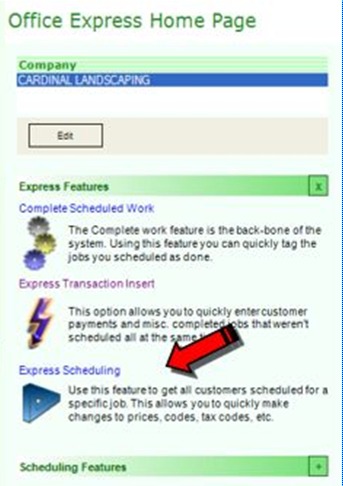
The image above shows you how to access the Express Scheduling feature from Office Express' Home Page. You will then be asked to select a job that you want to schedule.
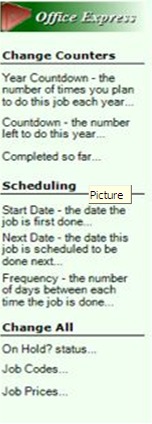
The options this page describes are in the left panel of the window as shown above.
When the list of customers who are scheduled to receive the selected job are displayed follow these steps:
1. in the calendar on the right side of the window, click on the Sunday date for the week you will be beginning your maintenances.
2. Move the mouse cursor over the Next Date option, a menu will be displayed.
3. select the Make the Same Date in Calendar option and choose OK. Office Express will make the Next Date for all customers the same date that's in the calendar.
4. move the mouse cursor over Next Date again, a menu will be displayed.
5. select the Calculate From Customer Service Day of Week option. Office Express adjusts each customer's next date to match their service day of the week.
6. Click the Save and Exit button at the bottom of the window to save your changes.
That's all there is to it, your ready to go!
For the rest of the year Office Express automatically updates the Next Dates as you complete jobs.
Home | Table of Contents | Office Express Basics | Express Scheduling Part 1 | Scheduling Jobs |