The Office Express Concept
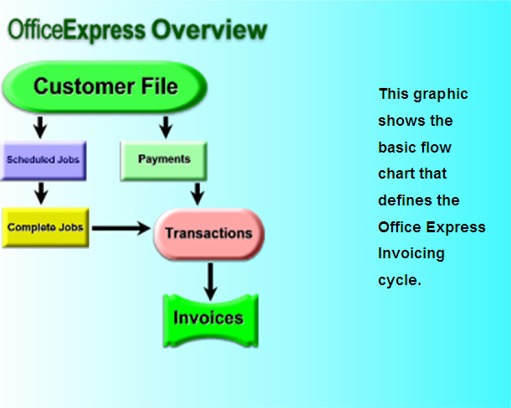
Got it? Good, it saves me a lot of typing.
Anyhow, Office Express’ design is intended for the user
to complete a series of “stages” to eventually print an invoice for your
customers. The image above simplifies each of these stages but in reality
that’s all there is to it.
The first two stages are the data entry stages, entering
all of your customers and scheduling the jobs each customer will receive. There
are sections in the Office Express Assistant that describe these stages in
detail.
TIP:
If there are jobs you
are not sure a customer will approve, schedule them anyway just put them on
hold. You’ll then having the pricing information on file and it’s one less
thing you need to remember.
NOTE: The best part is the first two stages are done only
the first year you use Office Express. All customer information is carried over
from year to year and all scheduled jobs are automatically rescheduled each
year!
The third stage is what you do during the season, complete
the jobs that were scheduled and enter customer payments. These items are placed
in each customer’s “transaction” file or ledger. The transaction file is a
dynamic file that is continually growing as you add items to it. Notice in the
image above the Invoices box has an arrow coming directly from the Transactions
file. It is important to understand that everything that prints on an invoice
comes directly from the transaction file.
Office Express’ Customer Page gives you the ability to
view each customers transactions. In the beginning, before printing bills for
the first time, you should check each customer’s transactions
to make sure all completed jobs and payments are there. There is no magic
in this, if the items are not in the transaction file, they won’t appear on a
bill.
Once you have completed the first three stages, the last
stage is the easiest, the Invoicing stage. If everything checks out with the
customer transactions, printing invoices is simply a matter of selecting a
printer, defining a date range and clicking the Print button. Everything else is
automated from here. Professional Invoices for each customer who requires an
invoice will print continuously one-after-the-other.