Completing Scheduled Jobs (Part 3)
After Office Express gathers
the customers, the customers will be
displayed in a grid like the one shown below.
To mark a job as completed, simply put a checkmark in the Done? box for each customer.
TIP: If you
did all or most of the customers in the list, click the Select All Customers option to the left of the Complete Work Page. If you
didn't complete all the customers it might be faster to "uncheck" the
ones that weren't done.
The options available to you in the Complete Jobs Page are straight forward. You can change any of the job data
for any customer. When you are done, click
the Save and
Exit button at the bottom of the page. Office
Express will the print a Completed
Job report listing totalizes for the jobs that
were done.
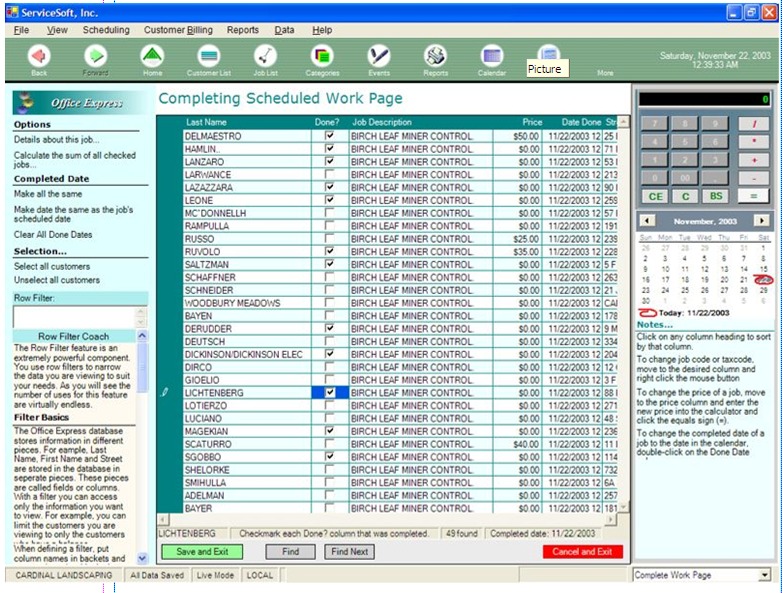
If you notice that customers who are scheduled for the job are missing from the list then click here for Complete Work Troubleshooting...
Home | Table of Contents | Office Express Basics | Completing Work Part 1 | Complete Work Part 2