Using Office Express' Report Designer
Report Designer Part II - About Databases
Report Designer Part III - Using the Designer
Report Designer Part IV - Using Calculated
Fields
Report Designer Part V - Variable and Summary
Fields
Report Designer Part VI - Page breaks,
Groups and Sorting
NOTE: For your convenience, the Office Express team can design any report, invoice or document for you. We will design a truly professional document that will surely impress your customers. For more information gives us a call.
To access the Report Designer:
1. click the Report option from the Main Menu
2. click 'Open the Report Designer' option.
The designer window will be displayed and looks like the image below.
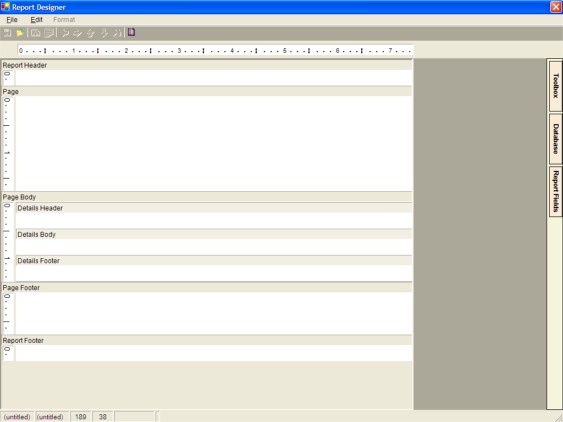
Into the designer you will place text, graphics, data fields and so on. Before we get ahead of ourselves a few basic concepts must be understood.
Whether you were aware of it or not, all documents, be it a report, invoice or letter have a few common components. For a single page letter or report there are three basic components: the header, the body and the footer.
For reports that could print over multiple pages there are two additional components, the report header and the report footer. Simply, the report header only prints on the first page of the report and the report footer only prints on the last page of the report.
Reports vs. Documents
Leaving aside the report header and the report footer, what is the difference between a report and a document?
In Office Express a report will try to print as many records as possible on every page while a document prints one page per customer. A collection letter is considered a document while a route sheet (many customers on one page) would be considered a report.
The Office Express terminology calls reports a "Tabular" report, where items in the page body are placed in strict repeating columns. Documents are considered "Free Form" because the items in the report are placed in a free form manner. The following examples illustrate this...
TABULAR:
Last Name Street Town St Zip Phone
Jones 123 4th Street Sometown NY 12345 555-5555
Smith 3 Somestreet Rd. Anytown NY 54321 555-1212
Doe 5 5th Street Mytown NY 11111 555-3333
Notice the columns and strict structure of this report?
FREE FORM
Mr. Jones 1/1/2004
123 First Street
Sometown NY 11122
Dear sir;
Thank you for allowing my company to do a free job estimate at your home. Included find a list of services we can provide, with prices that we hope meet your needs.
Sincerely,
My Name
President
Notice the lack of columns? In this design you could place graphics and other objects more freely in to the document.
The screen display above shows the designer in a "Tabular" report. The image below shows the designer in "Free Form" design:

In a tabular report (the image at the top of the page), the designer has placed in the page body an area for a detail header, detail body and a detail footer. These areas allow you to define the columns as shown in the Tabular example above.
In the Free Form mode, the detail areas are not there. In this kind of design there are no repeating records that need to be displayed in columns as shown in the Free Form example above.
Basically tabular reports print repeating columns of data, while free form reports do not.
The next page will continue the discussion of report design. To move to this page click here.
Home | Getting Started | Table of Contents | Report Design Part 2 |