Viewing Customers Part 2
At the bottom of the Customer Page are buttons for
Inserting, Editing and Deleting. A Find and Find Next buttons are provided for
quickly locating a customer. The Settings button allows you to change the colors
and fonts of your Customer Views.
At the very bottom of the Customer Panel is the Alphabet Bar Filter. When you press a letting in the filter bar only customers whose last name begins with that letter are displayed. To remove the filter and view all customers again, simply repress the button.

The Function Tabs
On the right edge of the Customer Page are a series of tabs that perform different functions. To use the tabs, either move the mouse over a tab or click on a tab. When you "activate" a tab a window will slide out from right to left. You can perform a variety of functions from the different tabs.
The first tab, the Tasks tab, "pops out" when you put the mouse cursor over it. You can run other Office Express features by selecting them when the task window is visible.
The
second tab is the Details tab. When open, the details tab will show you
details on whatever it is that is the current item. More on this later.
The third tab is the Note Tab. When you move the mouse cursor over this tab, the Notes window will appear from where you can insert and delete notes about the current Item.
The fourth tab is the Picture tab. You can attach a picture to any customer.
The fifth tab is the Basics tab. This tab is used for displaying "quick" help. Basic concepts and keyboard shortcuts are covered.
The Customer Assistant
In the beginning as you are "feeling" your way around you might find it easier to use the Customer Assistant to guide you in entering your customer information. You can access the Customer Assistant at any time by pressing the Spacebar.
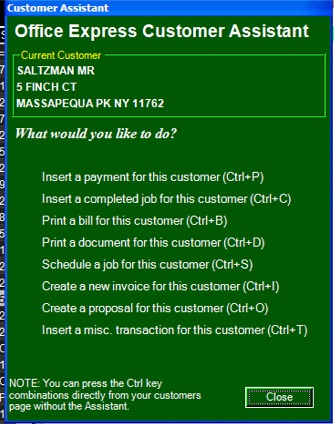
Simply click on an item in the list to perform that task. You will find this feature very useful as you familiarize yourself with the different customer views. Click Using the Customer Assistant to learn more.
Home | Getting Started | Table of Contents | Office Express Basics | Viewing Customers Part 1 | Inserting Customers | Scheduling Jobs | Entering Payments | About Row Filters |